Why? Why? Why?
I was in one week holidays, guessed what happened when I came back to work. I found out that our backup disk was full, so SCCM refuse to do site backup, SQL refuse to do SQL full backup. Although I should have SCCM alert if site backup failed, but I do not know why I haven’t received a single email from SCCM monitoring alert. So I decided make SQL backup notification alert.
I believe there are many ways how you setup the SQL Alert, I am not specialist of SQL, so I am just telling how I did it, may not be the best, but it worked. 🙂
- Setup database mail. There is already some other post related to that. Example Pinal Dave wrote an article how to make it in SQL Server 2008, it is same in SQL Server 2012 or 2014. Of course, you should put your own information on those step, like smtp server name. I only use Step 1) Create Profile and Account from the article, and sent test email to myself, confirmed it works.
SQL SERVER – 2008 – Configure Database Mail – Send Email From SQL Database - How ever, I made small chages in the “manage Profile Security” step. I put the Profile as Public, and I choose “Default Profile”–> Yes.
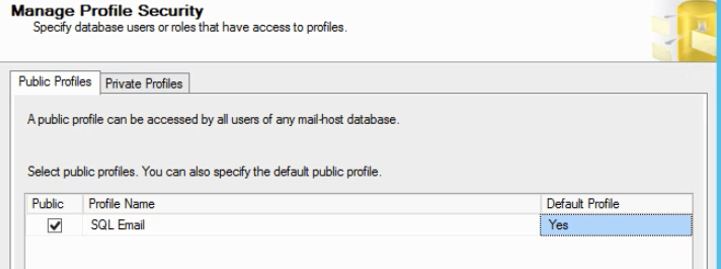
- Choose “SQL Serve Agent”, right-click “Operators”–>”New Operator…”
Name: Send Email to myself
Choose “Enable”
E-mail name: youremail@email.com (put the email address of the person who actually reads emails)
